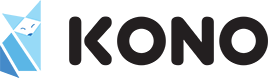There are 4 common ways for legends (the labels on the keycaps) to be produced. These are Doubleshot, Dye-sub, Laser, and Pad print.
TL;DR
Doubleshot or dye-sub are desirable over laser or pad printed (laser and pad printing wear off over time, doubleshot and dye-sub don't). Doubleshot is the most desirable, but is the most restrictive in what can be printed. Dye-sub can be very detailed, but has trouble achieving specific colors, especially light on dark.
Doubleshot is two separate pieces of plastic that are molded together, one for the outer keycap and one for the legend itself. Doubleshot is desirable because the legend can never wear down, as the plastic itself is molded into the shape of the label. A downside of Doubleshot is that it can generally only be 2 colors per cap, as more colors (doing tripleshot) makes the process very expensive. Doubleshot is generally identifiable by the underside of the cap having two types of plastic present, one for the legend and one for the outer cap.
Dye-sub requires a chemical process which stains the surface of the keycap plastic. Dye-sub does not wear off, as the surface itself has been stained. There is also reverse dye-sub which is a more complicated process, allowing light colored legends to be printed on dark colored caps (which is not possible with standard dye-sub processes). Dye-sub can print very complex images with multiple colors and can be used to print on the sides of a cap along with the top. Downside of dye-sub is that often it cannot print lines as crisp as doubleshot and has trouble achieving specific colors as it is dyeing colored plastic into another color. Dye-sub is identifiable due to the surface being stained with the color and not creating any extra surface material.
Laser is a process where the surface of the cap is painted and then the legend is lasered off by a machine, exposing the underlying plastic surface (normally transparent). Laser cap legends can wear out over time, as the outer layer can flake from long term use. You can identify laser legends because the underside will be all one type of plastic. You can normally see the edge of where the outside print ends on the underside and it will generally be an uneven layer.
Pad printed legends are printed onto the keycap itself. Pad printing can wear over time, as long term use will wear off the print on the caps. You can generally identify pad printing because you can feel the legend raised slightly from the surface of the keycap.